How to play?
- 1
Check game version and download if different

We use the latest official version from Blizzard on our server. To make sure that your client version matches our server version. To see your version, just launch the client. On the start window at the bottom right you will have your current version written
Current game version on our server at the moment: . If you have the same one, you can go to the next step.
If your game version is different, you will need to update the game client through Battle.net.
- 2
Download game launcher
So, first of all, before (!) downloading the launcher you will need to temporarily disable antiviruses and Windows protection.
To do this:
Open SettingsClick the Start button and type 'Settings' in the search (don't confuse with Control Panel)Go to security settingsSelect 'Update & Security'Protection settingsGo through sequentially:
- Windows Security
- Virus & threat protection
- Virus & threat protection settings
- Manage settings
and turn off the 'Real-time protection' toggle
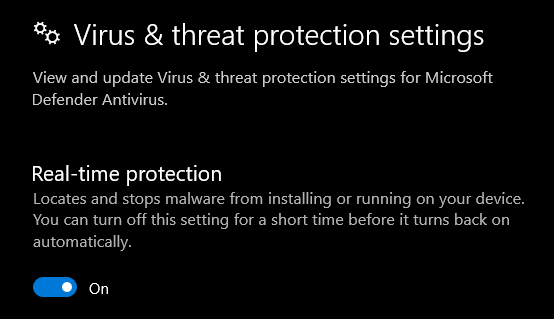 And only after you have done all this, you can download the launcher via one of these links: here (blizzless.ru), or here (mega.nz). After downloading, extract the archive to any convenient folder. You can create a launcher shortcut on the desktop, as the game will be launched through it every time.If you downloaded the launcher without antivirus manipulations or it doesn't start for some reason - delete it and download again!
And only after you have done all this, you can download the launcher via one of these links: here (blizzless.ru), or here (mega.nz). After downloading, extract the archive to any convenient folder. You can create a launcher shortcut on the desktop, as the game will be launched through it every time.If you downloaded the launcher without antivirus manipulations or it doesn't start for some reason - delete it and download again!Add launcher folder to exclusions (optional, but recommended)
After downloading the launcher, you can add its folder to exclusions and then you can turn Windows protection back on! To do this, go sequentially through the following steps:
- Click Win button and write "Virus" in search then click the first button - "Virus & threat protection".
- In category "Virus & threat protection settings" click "Manage settings"
- In category "Exclusions" click "Add or remove exclusions" and click "Yes" to allow Windows Security to modify exclusions.
- Click "Add an exclusion" → "Folder" and select the path to the launcher folder.
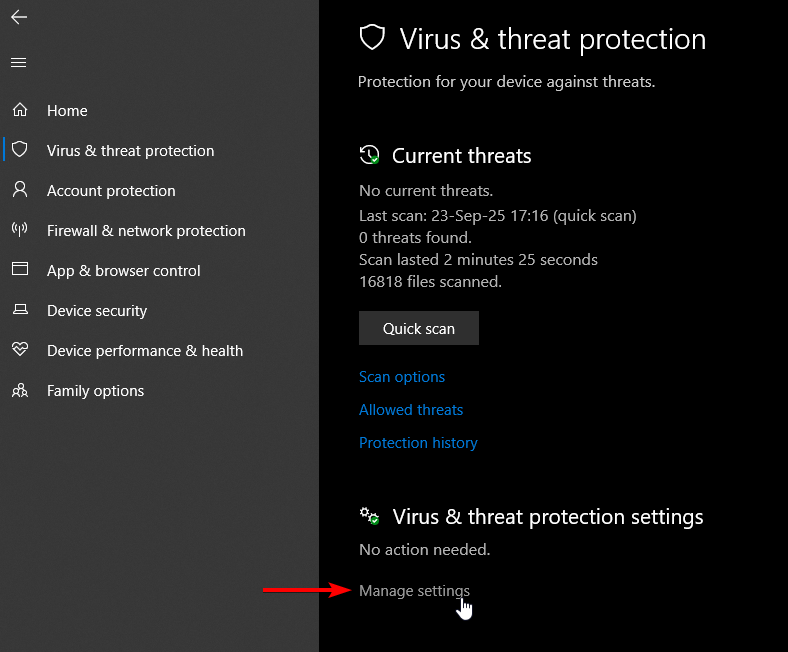
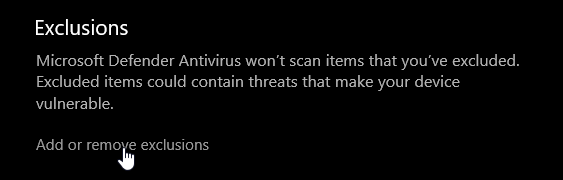
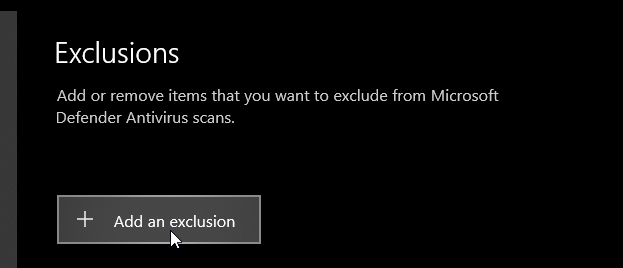
After that, you can turn Windows real-time protection back on without any problems with launcher!
- 3
First game launch
Run launcher as administratorRight click on launcher → Run as administrator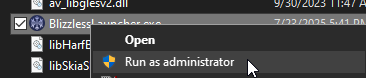 Specify path to gameFollow the launcher instructions and specify the path to the installed gameIf required, you can later change this path in the launcher settings.AuthorizeCreate a new account in the launcher or log in if you are already registeredWhen registering, be sure to remember or write down your password! If you reinstall the system, the recover of the password is very limited right now and might not work for your email.Launch gameClick the "Launch" button in the launcher. It will download the required files for the game and then will start it.
Specify path to gameFollow the launcher instructions and specify the path to the installed gameIf required, you can later change this path in the launcher settings.AuthorizeCreate a new account in the launcher or log in if you are already registeredWhen registering, be sure to remember or write down your password! If you reinstall the system, the recover of the password is very limited right now and might not work for your email.Launch gameClick the "Launch" button in the launcher. It will download the required files for the game and then will start it.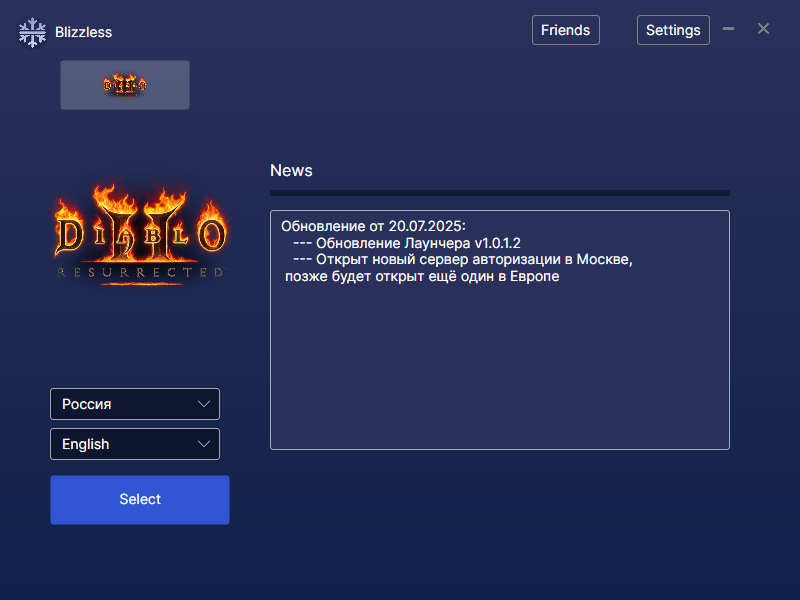 Next time you can run the launcher without running as administrator.
Next time you can run the launcher without running as administrator.If you will face with some problems around the game launch, you can try to click "Reinstall mods" button in the Settings:
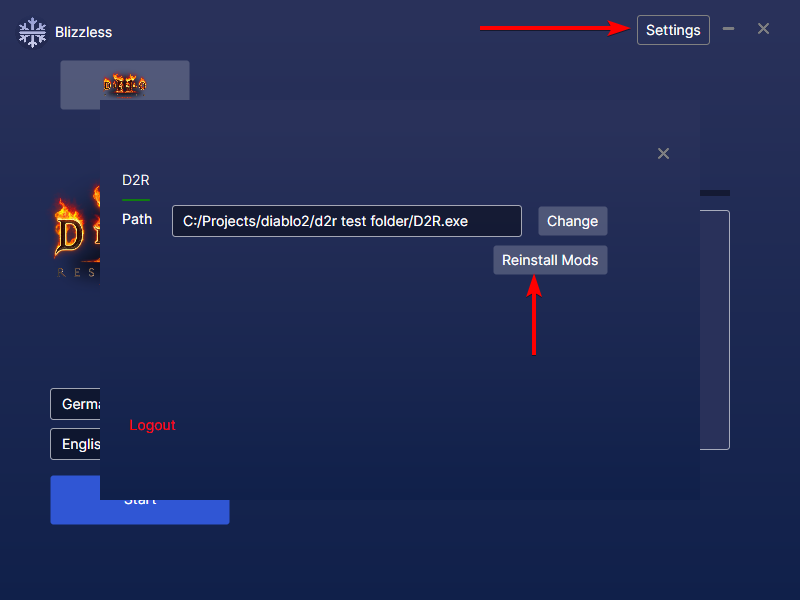
- 4
Install encyclopedia (optional)
You can also install the encyclopedia mod, which will allow you to get information about changed items, recipes, etc. directly in the game. To install it just unpack in the root of the game folder (with replacing existing files).
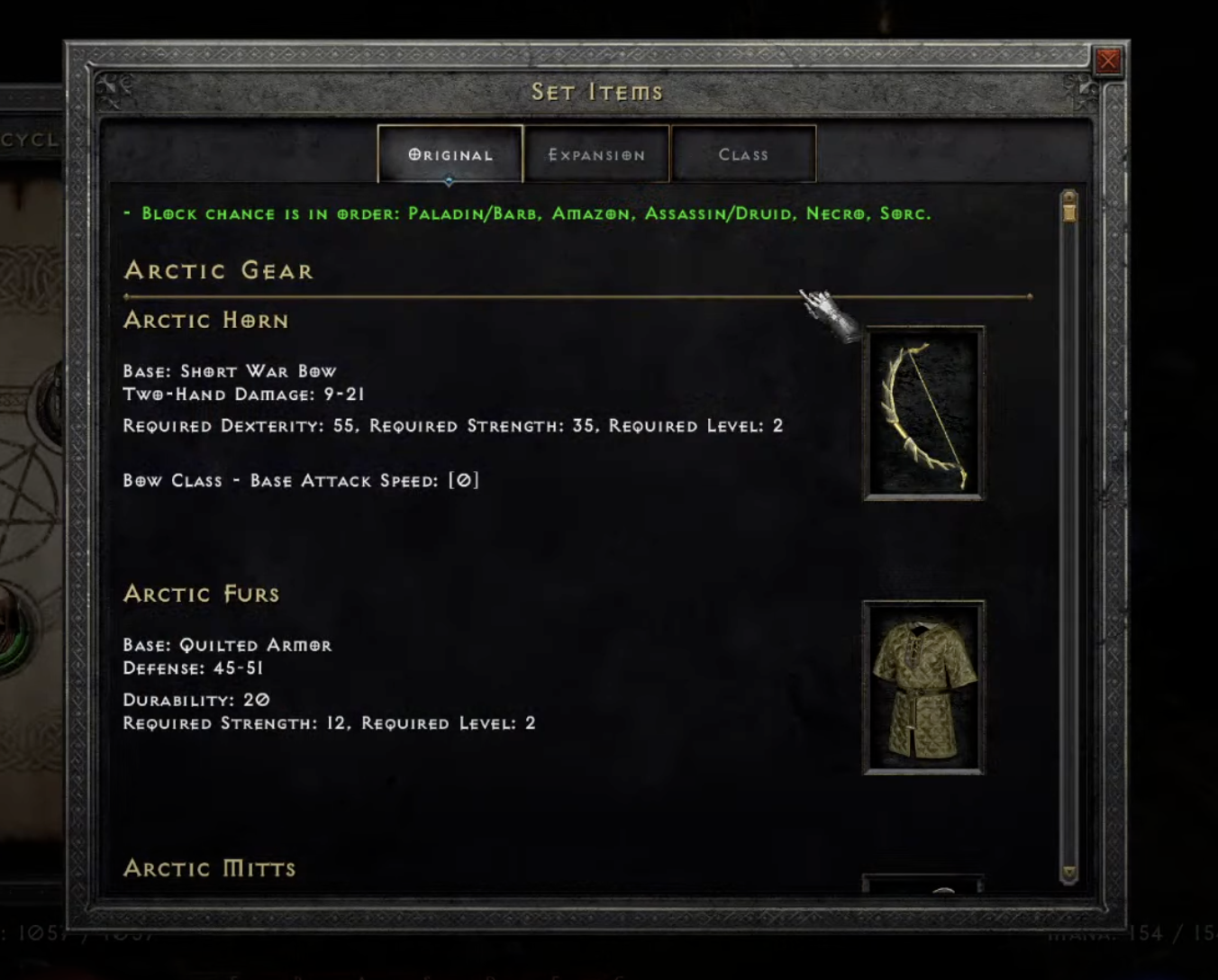
To open it, click the button in the bottom left corner, near the HP sphere.
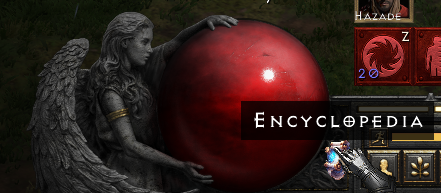
Then choose the language. This settings will be saved until you reconnect to a new lobby
 Please note that the encyclopedia is not compatible with the setting "Large font mode" (Gameplay → Accessibility → Large font mode). You will barely see any text on this step.
Please note that the encyclopedia is not compatible with the setting "Large font mode" (Gameplay → Accessibility → Large font mode). You will barely see any text on this step.After that, close that language select window and click the same button. Then you will see the encyclopedia.
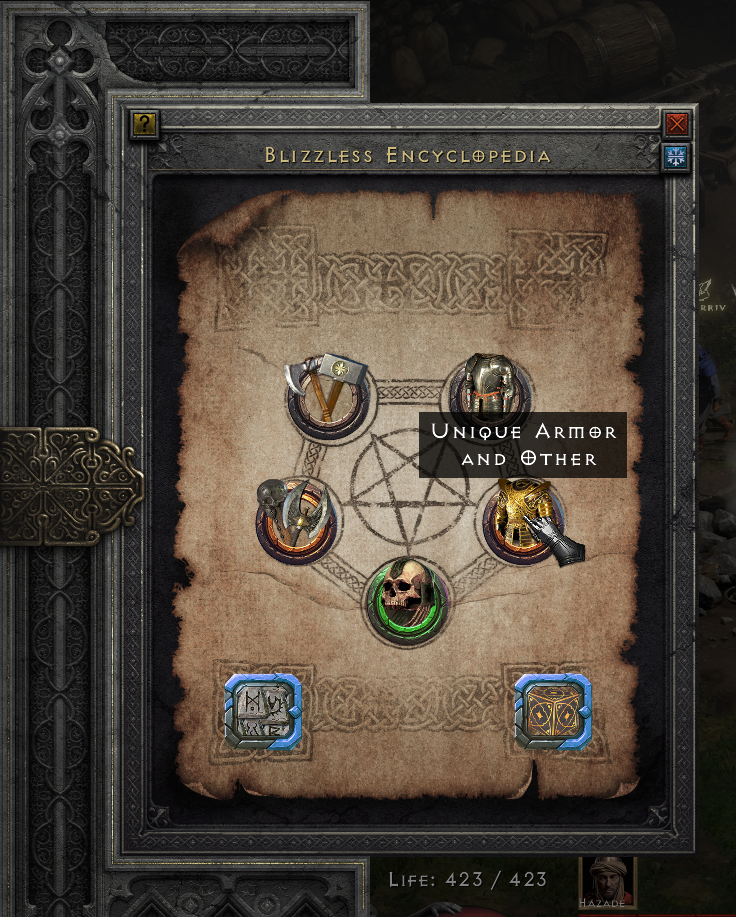
- 5
Install loot filter (optional)
You can also install D2R Ultra Utility, which will provide the customizable loot filter for you. Just download and install it as a regular program.After any loot filter application, you MUST restart the game.
 Help
Help Changelogs
Changelogs Items
Items Trade (beta)
Trade (beta) Breakpoints
Breakpoints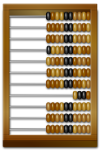 Calculators
Calculators Hero editor
Hero editor Clones & Zones
Clones & Zones